Access to Digital Exam is through your university intranet where you choose the role ‘Assessor’.
The following will then be displayed:

- all exams or exams under assessment on the page ‘My exams’ (front page)
- Please note that Exam plan shows a overview of all your oral exams.
The plan contains an overview of students, dates, exam times, room and co-examiners. In the case of more than one exam they will be listed consecutively.
The plan can also be printed.


- assessment start (availability time for access to hand-ins) or assessment end (deadline for submitting grades)
- the number of students to the right
is the status on your students- 2 students have handed in a submission
- x have not handed in (without submission)
- x is planned (if there is an exam plan for that exam you can see it here)
- You have not been assigned any students on this exam
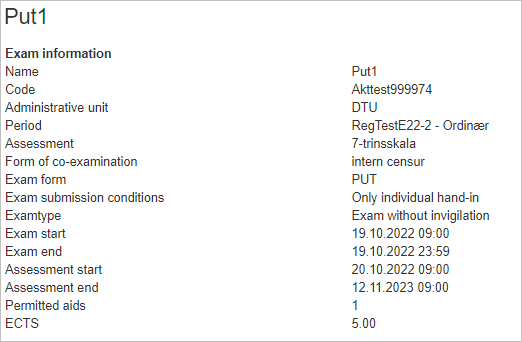
Planned exams
- Before assessment start you can see different info about the exam by clicking on the exam
- Exam name
- Periode
- Exam type
- Start/end
Overview Hand-ins
Select an exam when assessment has started to get an overview of:
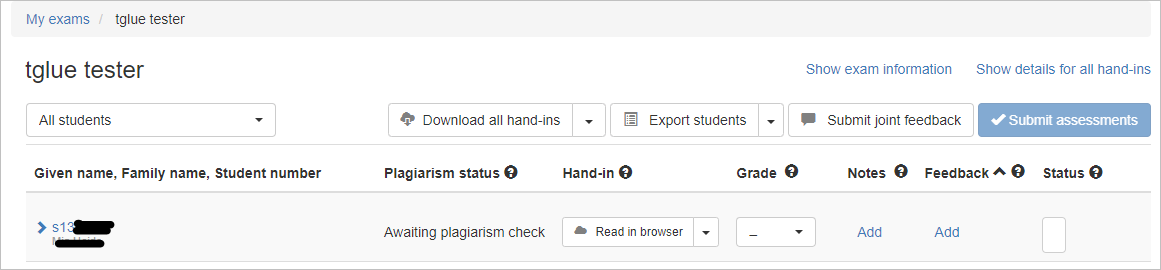
- your assigned students
- group formations
You can also see
- download all hand-ins
- open hand-ins individually (possibility to use the browser annotation tool)
- provide feedback (joint to all your students or individual feedback)
- submit grades/or a result if you are accessing
a partial exam in a combined exam
