About
Submit assessment
- As an assessor you can submit a grade, but wait to publish.
It is only you who can see a submitted grade.
The grade is saved in Digital Exam, and you can return later within deadline for assessment to publish.
Publishing assessment
- Publishing is the final step, and the grades will automatically be transferred to the study administrative system. Right before the final publish you can – if relevant – indicate an earlier assessment date for publishing. You can also change the exam language for the student.
More assessors
- there can be more assessors on one hand-in. Digital Exam shows with help from a status how far in progress other assessors are with their assessment.
Digital Exam prevents publishing of different graded assessments and shows which students you do not agree on. You can change your submitted grade as long as your co-assessor has not published yet.
How to submit and publish
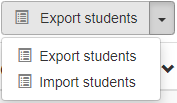
Submit assessment
- Export to excel allows you to enter grades directly into a sheet, which can then be uploaded via the import function. Remember to keep the naming of the sheet when importing.
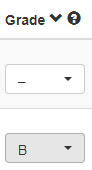
- You can also enter grades individually directly in DE by clicking on the dropdown under grades next to the individual student. The grade entered is only provisional, but is saved in DE even if you log off.
Publish assessment
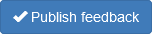
- When the grades are ready to be published, click on the blue Reported assessment button. This is final and means that the grades are transferred to the administrative system.
Assessment date and language
In most cases you do not need to change the default date and/or language and you can just press Submit. But you can choose to overwrite the default date and language if the you need to. But be certain not to overwrite by mistake.
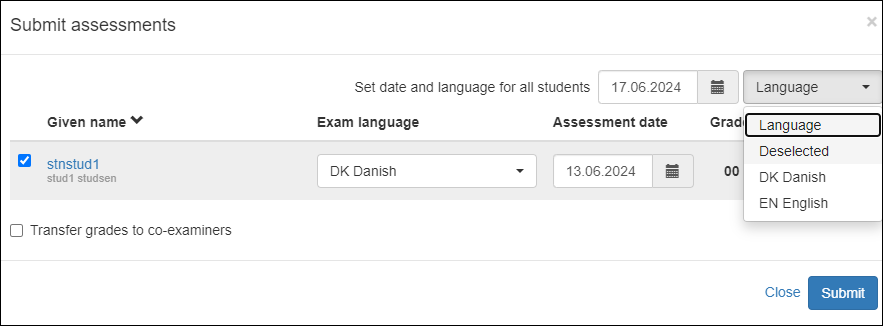
Assessment date
- Before you make the final submission, you have the option to specify a different assessment date if, for example, you submit later than the day you actually assessed
- There may therefore be a difference between the stated assessment date and the date/time when the assessment has been completed and transferred to the administrative system
Language
- In most cases you do not need to make changes
- But you can choose to overwrite the students’ exam language and possibly choose a common one if you believe that there are mistakes in the exam language posted next to the students names
- If you choose to overwrite for all students, please be aware that it will then be transferred to the exam language for all the students
- “Deselected” must ONLY be chosen if there is to be no exam language at all
Status for submitting and publishing
Status can be as followed:


Your co-assessor has submitted, but not published

You co-assessor has submitted and published

You have both submitted and published.
If grades differs from another

When publishing, you will get a notification, and you should contact your co-assessor.
