The administrator has a drop down menu at the top of the page called “Administrative tools” which covers functions that either all or selected administrators have access to. These menus relate to actions at the system level or at the exam/hand-in level.
Some accesses are controlled under System settings, while others are a setting at university level, i.e. whether there should be access at all. It is marked with an (S) whether access can be controlled under System settings and thus by the university itself. If not it you need to contact Arcanic.
The overview below is a list of all the settings
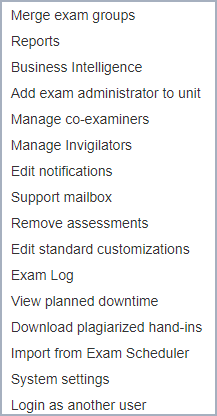
Merging exam groups covers the merging of STADS groups in DE (primarily a function that RUC uses)
Reports gives access to the reports that the universities have selected. Read more about the various reports here
Business Intelligence is currently in process and there is currently not ‘open’ access, as the tool needs to be made more robust. Read more about the various reports here (S)
Add exam administrator to unit allows you to manually control the access of exam administrators to units
Manage co-examiners and Invigilators is the module that allow you to manually manage censors/supervision
Edit notifications is a tool for creating text that meets one or more user groups when they log into DE (S)
Support mailbox gives access to edit the various administrative contact points for students on exams. A default contact mailbox can be set at the top level (university level), but “exceptions” can also be set so that each administrative level has its own (S)
Remove assessments is a function to delete assessments given in DE (however, this must also be corrected in the administrative systems). Read more here (S)
Edit standard customizations is aimed at customers of the ITX mobile solution, where you can set up the list of standard tools available of exams, which can then be edited on the individual sample
Exam logs are exclusively intended for customers of the ITX flex solution and these customers can select who should have access under the system settings (S)
View planned downtime shows the times marked with planned downtime for e.g. new releases for DE and service windows. Here, all administrators can see scheduled downtime, but only those with special access can edit and create new times (S)
Download plagiarized hand-ins is an administrative tool where plagiarized hand-ins can be downloaded by entering the external id (The id can be found in Urkund/Ouriginal, hence this tool is only for customers that use Urkung/ouriginal). What needs to be entered is the beginning of the submission ID, but with the added fileid.
This is what it looks like for the different universities
DE_SDU_production_fileId_xxxxxx
DE_RUCprod_fileid_xxxxxx
DE_KUprod_fileid_xxxxxx
DE_AAUProd_fileid_xxxxxx
DE_AUProd_fileid_xxxxxx
DE_CBSProd_fileid_xxxxxx
DE_KADKProd_fileid_xxxxxx
DE_DTUProd_fileid_xxxxxx
System settings gives access to edit elements such as general rights for e.g. administrators and assessors to edit system texts, assessment information and person-specific access to certain tools (S)
Login as another user (impersonation) is a tool where the administrator can log in on behalf of assessors, students and supervisors. All actions are logged and reflect whether the action was made via “impersonation” of the administrator or by the actual user.
Please note that it is advisable to operate in two different browsers if you are doing work as an administrator and impersonating a student at the same time
