Introduction
Digital Exam supports various exams and submission forms, e.g. submission of homeassignments, theses and project assignments. It is also possible to submit in groups, fixed or optional, if the exam has been set up for this by an administrator. This guide reviews the flow for a group submission, from when you download a possible assignment to submission (including blank submission).
Accessing the exam question set

- Click the exam from the Digital Exam front page:
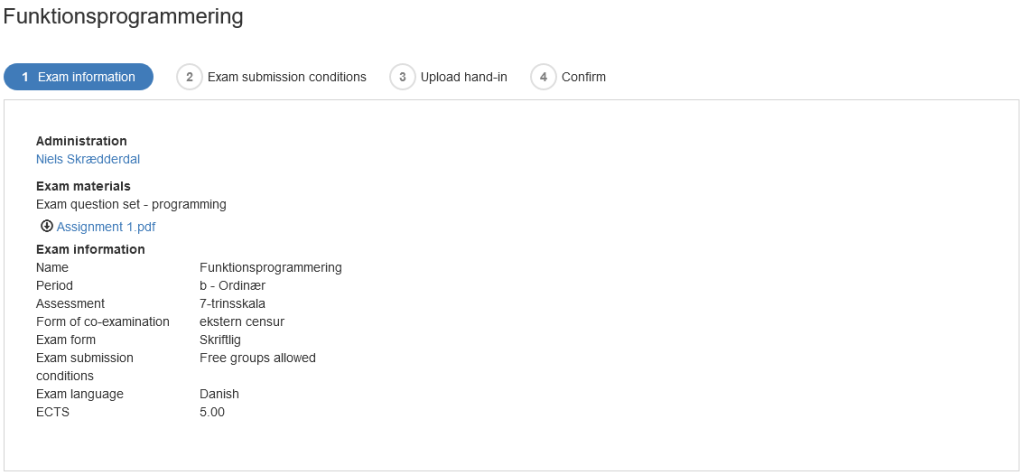
The Exam information:
- From here you can see the hand-in steps
- You see the name of exam, exam form, exam submission conditions and more.
- Explaining text regarding the exam question set is also shown.
- Finally, you can download the exam question set to your computer.
Forming your group
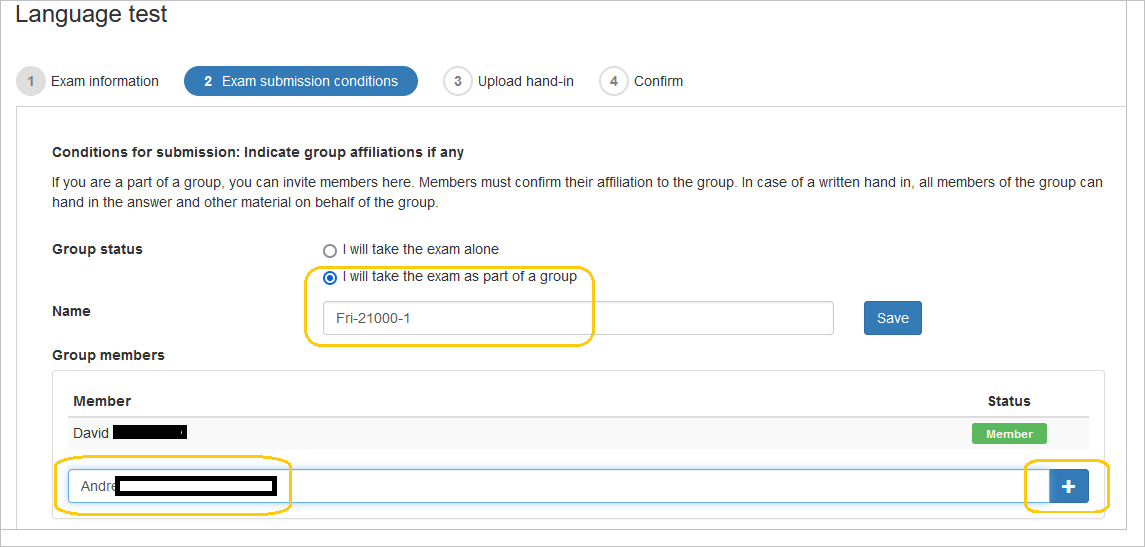
- Choose that you “will take the exam as part of a group”
- Name your group og Save
- To form your group search out the names of the group members and click on the blue plus sign
- Click Next
Please note that some exams allows you to your group in advance of the submission but it depends on how your admin has set up your exam. Some exams also have a deadline for the group formation.
Upload and confirm
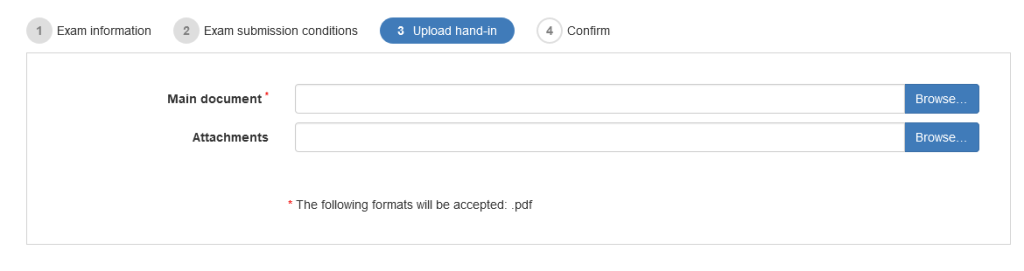
Upload hand-in
- Upload main document
- Upload attachments (if any)
- Click ‘Next’ in the bottom of the screen
Confirm
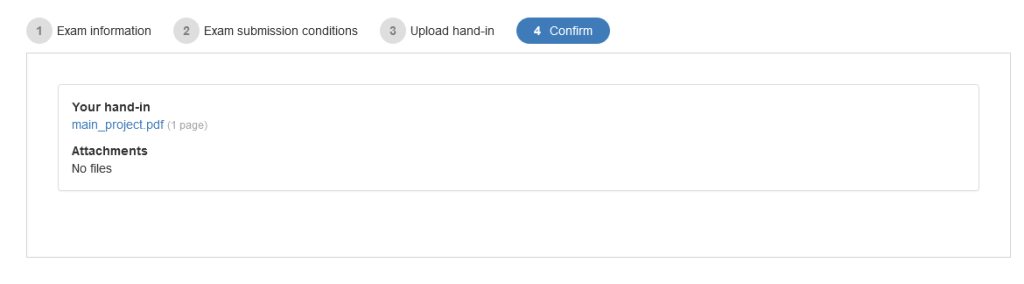
- You will now see the files you are about to confirm as your hand-in.
- If everything is in order, click ‘Submit hand-in’ in the lower right corner.
Confirmation of exam submission / Edit hand-in
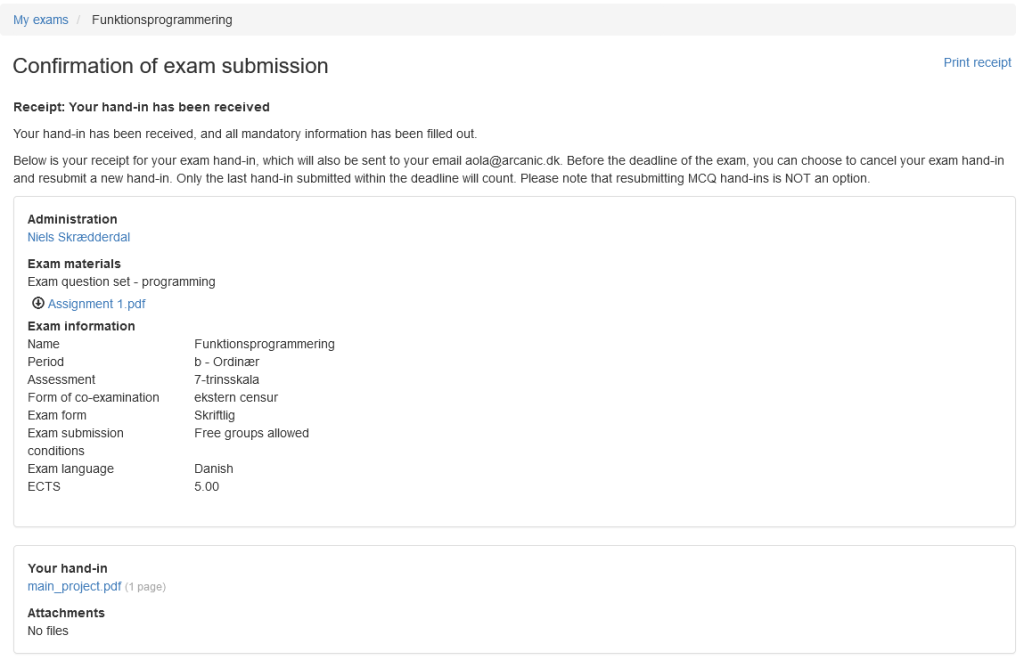
Receipt
- After submitting you will be redirected to a confirmation of exam submission page.
- A receipt will also be sent to your student mail.
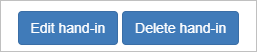
Editing
- On some exams up until the hand in deadline you can edit/delete your hand-in and submit a new one
Invited group members

- As an invited group member you will see an invitation when you access the exam by clicking on the exam name
- You can see the members name under Sender
- Accept (to be a part of the group) or decline (if you are submitting on your own)
Accept or decline
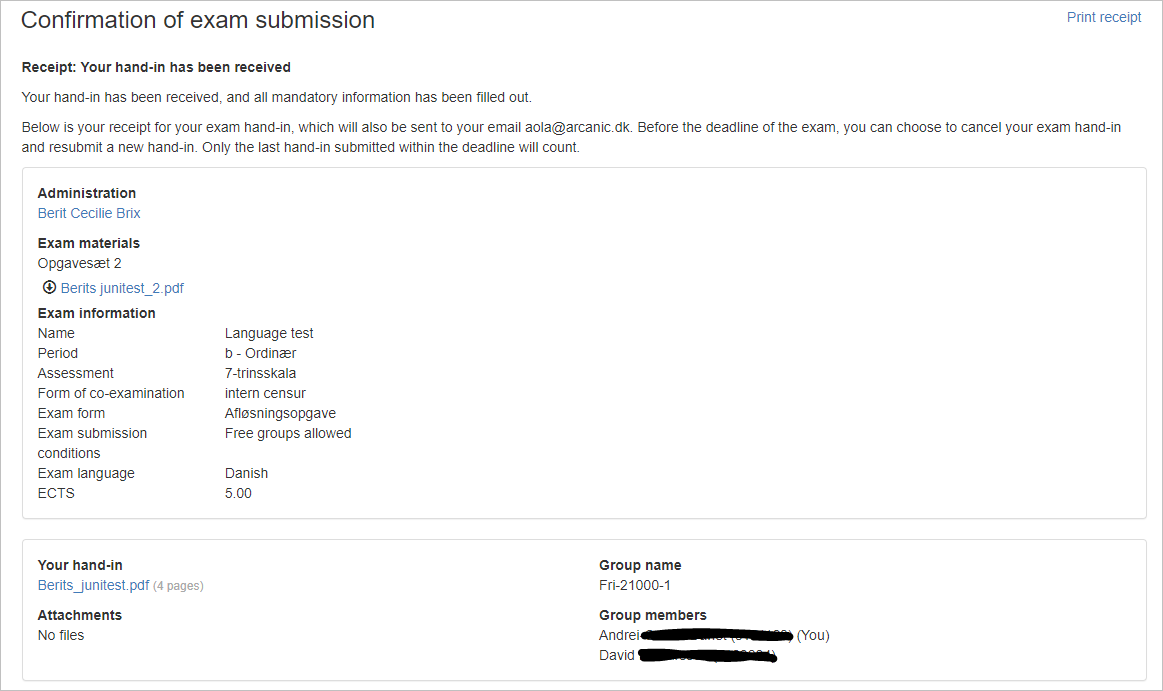
Accept
- If you accept the invitation and the hand in has already submitted it will show up on your exam in Digital Exam
- If the exam type allows it you can edit og resubmit just as your fellow students in your group. Please be advised that your actions regarding the hand in has an impact on the whole group
Decline
- If you decline the invitation the submission flow starts from the beginning as if it were a regular individual hand in
Blank exam
If the group does not wish to submit, you can choose to submit a blank exam just as on the individual exams
- Click the ‘Submit a blank exam’ button in the lower right corner.
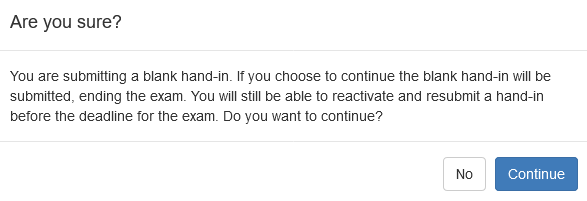
- You will get a warning where you can choose to continue or cancel
- Choosing to submit a blank exam will also redirect you to a confirmation on the exam submission page
