Introduction
This is a walk-through for individual hand-in, from downloading the exam question set to handing in (also submitting a blank exam).
Accessing the exam question set
Click the exam from the Digital Exam front page:

Exam information
- From here you can see the hand-in steps
- You see the name of exam, exam form, exam submission conditions and more.
- Explaining text regarding the exam question set is also shown.
- Finally, you can download the exam question set to your computer.
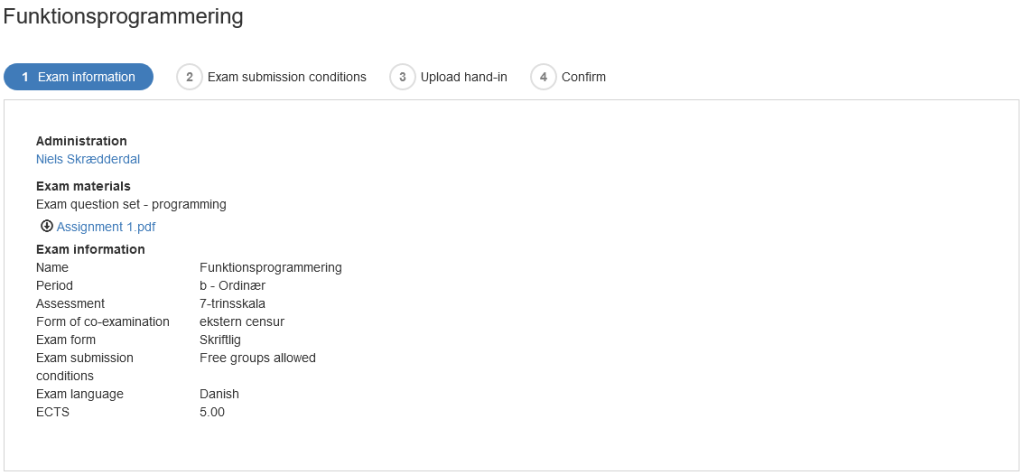
Submission
Exam submission conditions
- Select ‘I take the exam alone’ (for individual exam) or ‘I will take the exam as part of a group’ (for group exam).
- Click ‘Next’ in the bottom of the screen.
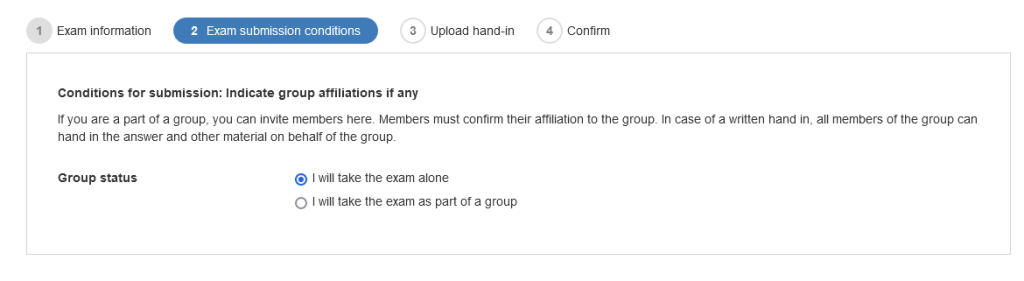
Upload and confirm
Upload hand-in
- Upload main document
- Upload attachments (if any)
- Click ‘Next’ in the bottom of the screen
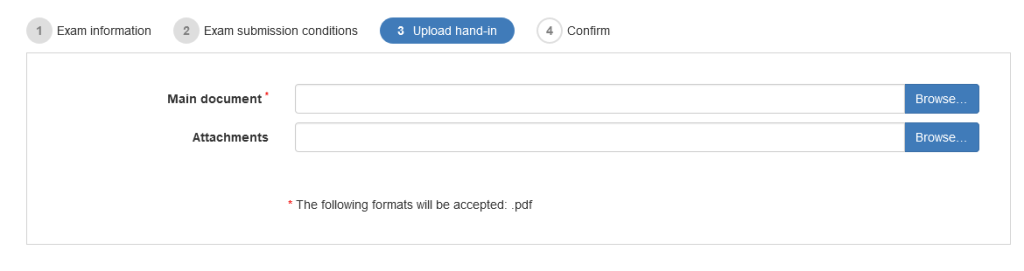
Confirm
- You will now see the files you are about to confirm as your hand-in.
- If everything is in order, click ‘Submit hand-in’ in the lower right corner.
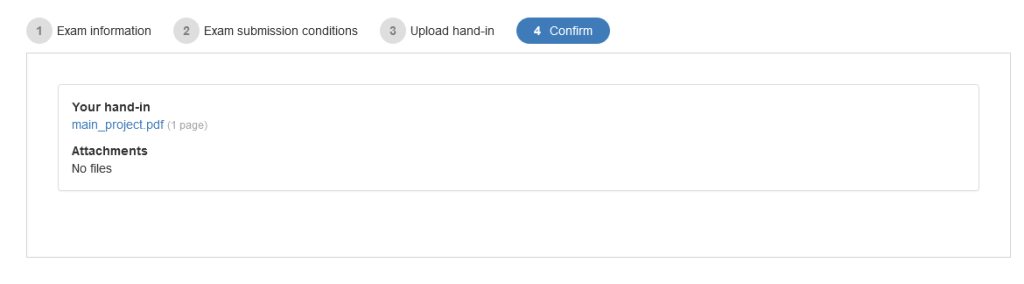
Confirmation of exam submission / Edit hand-in
Receipt
- After submitting you will be redirected to a confirmation of exam submission page.
- A receipt will also be sent to your student mail.
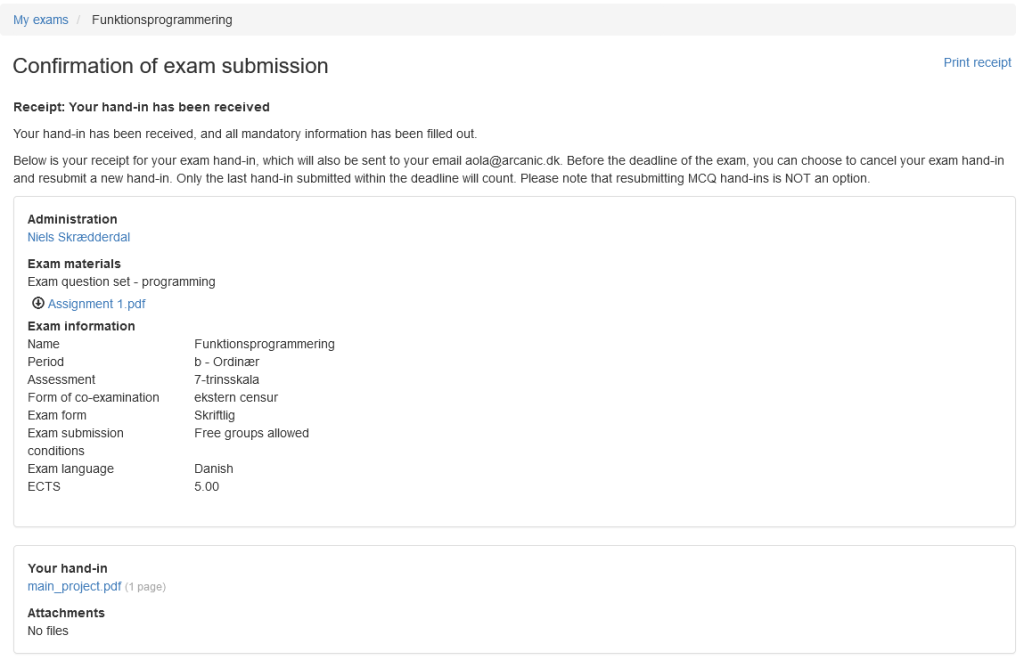
Editing
- For some exam forms, until deadline you can delete your hand-in and submit a new one.
Blank exam
If you do not wish to submit, you can choose to submit a blank exam.
- Click the ‘Submit a blank exam’ button in the lower right corner.
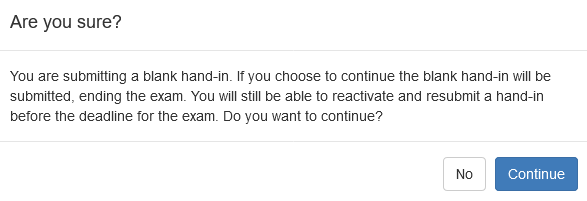
- You will get a warning where you can choose to continue or regret.
- By choosing to submit a blank exam will also redirect you to a confirmation of exam submission page.
