About combined exam
What is Combined exam?
Combined exam is a way to collect single exams together in one combined exam. Students are then able to do more than one exam within one registration.
It is possible to give feedback on the added exams, but only one ‘real’ grade are send back to the administrative system.
Therefore a Gradesubmission will automatically be created along with a combined exam, from where the gradesubmission
must be done.
Handling of administrators on a combined exam is done from the Gradesubmission. This means you will either be admin for
all of the combined exam og none of the exams.
Which exams can be added?
You can add manually created exams created via the data stream as well as already existing exams to new combined exams.
Data is still updated via the data stream regardless of whether it is connected to a combined exam.
Please notice:
- Exams with already exisitng hand-ins cannot be added to the combined exam
- Exams will not be removed from a combined exam, if there has been hand-ins on the exam
One or more activities
A combined exam can be created based on one or more activities, but notice that:
- Exams you wish to connect to such a combined a exam, also must be created across the same activities.
How to setup a combined exam
How can a combined exam look like?
- A combined exam can look like this:
- Name of the combined exam (”Balancering prøveforløb”)
- 3 added exams without invigilation (Balanceringer af elsystemer med storskal vindkraft, Balancering 2 og 3)
- Gradesubmission
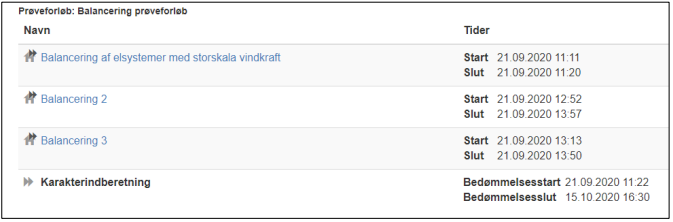
The icon for Gradesubmission is:

Every exam added to a combined exam has the Gradesubmission connected with the exam type
icon:

Create a combined exam
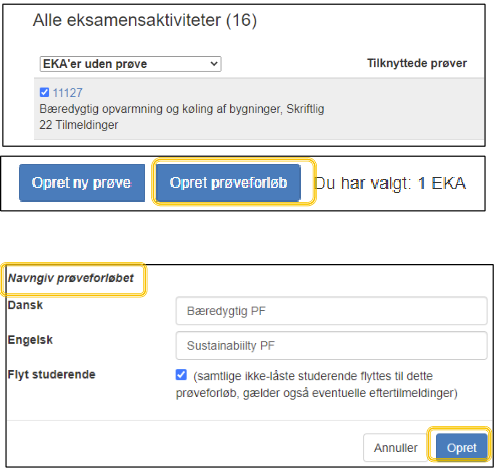
Click All exam activities
- Select one or more activity and click
Create combined exam in the bottom of the page.
- Give the combined exam a title
- If you want to, select Move students to move all registrations to this combined exam.
- Click Create
You will then be navigated to the combined exam overview, where you can add and remove existing exams (created within the same exam activity) and create new exam (within the same exam activity).
The Combined Exam Overview Page
Overview of combined exam
- The overview page can be accessed from All exam activities by clicking the Gradesubmission.
The overview page can also be accessed from a single exam’s overview page. Here you see the combined exam title, exams included in the combined exam, which can be added and which cannot.
- New exams can be created and will automatically be a part of the combined exam.
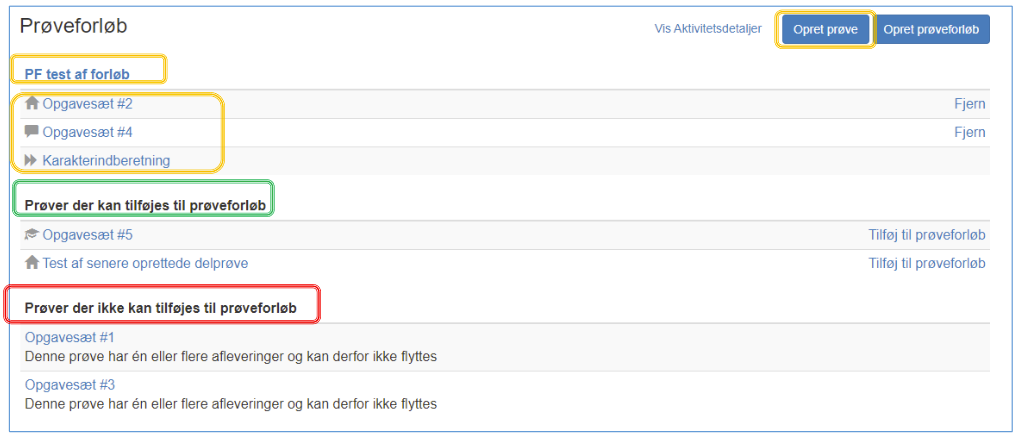
Partial exams with or without assessment
Exam information
- Assessment can be selected under exam information, where admin can choose No assessment.
Examiners are always able to give feedback though regardsless of assessment type - The assessment type of Partial exams will be shown to the students. If there is no assessment the student will see the following “There is no assessment on this partial exam”
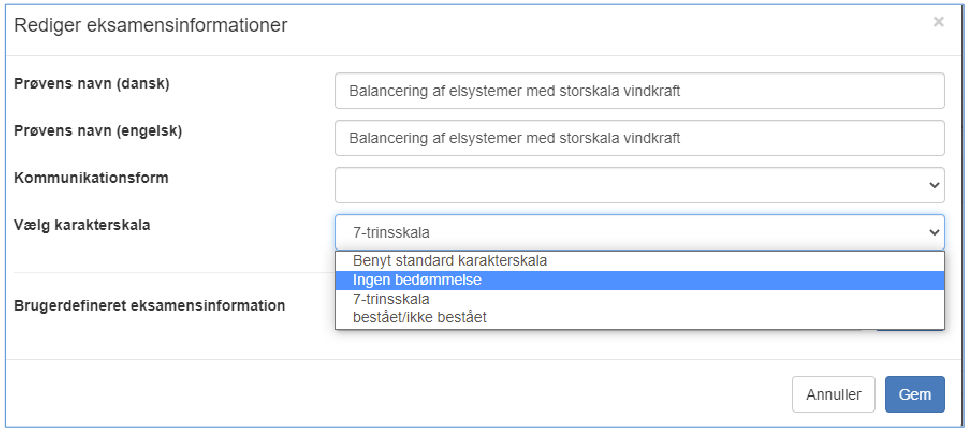
Exam data on Gradesubmission
Exam data
- Gradesubmission inherits earliest exam start and the latest exam end from added exams.
- Gradesubmission inherits earliest assessment start and the latest assessment end from added exams. However, these can be overwritten manually in Digital Exam.
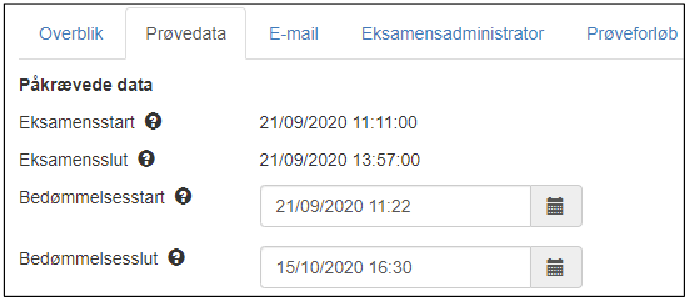
Remove exams from combined exam
Exams including no hand-ins can be removed from the combined exam.
From the combined exam overview:
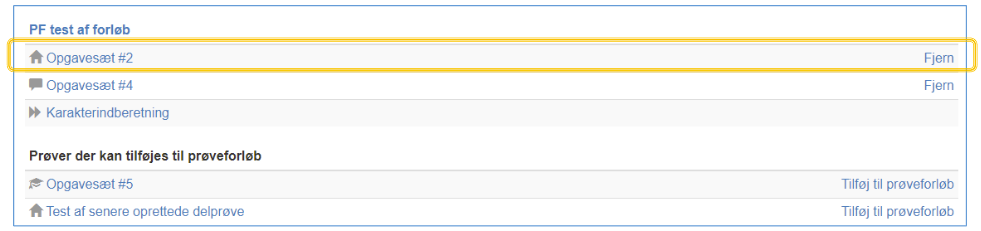
- Click remove from the exam
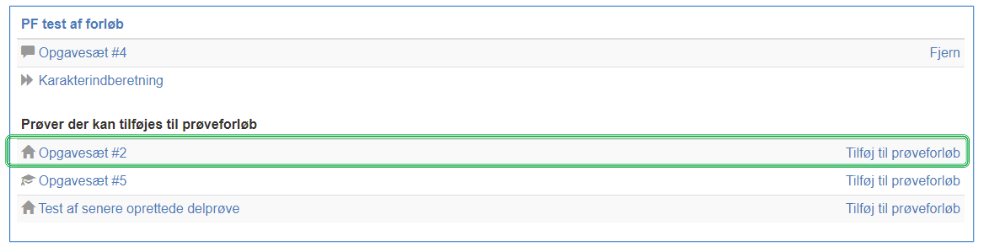
- It has now been removed and can be found under Exams which can be added to a combined exam
Delete Combined Exam (gradesubmisison)
Please notice, you can only delete a combined exam if no partial exams has been added or no assessment has been given to the gradesubmission.
Click the combined exam (Gradesubmission)
- Click Delete combined exam

- Administrator will receive a warning before deletion of the gradesubmisson.
