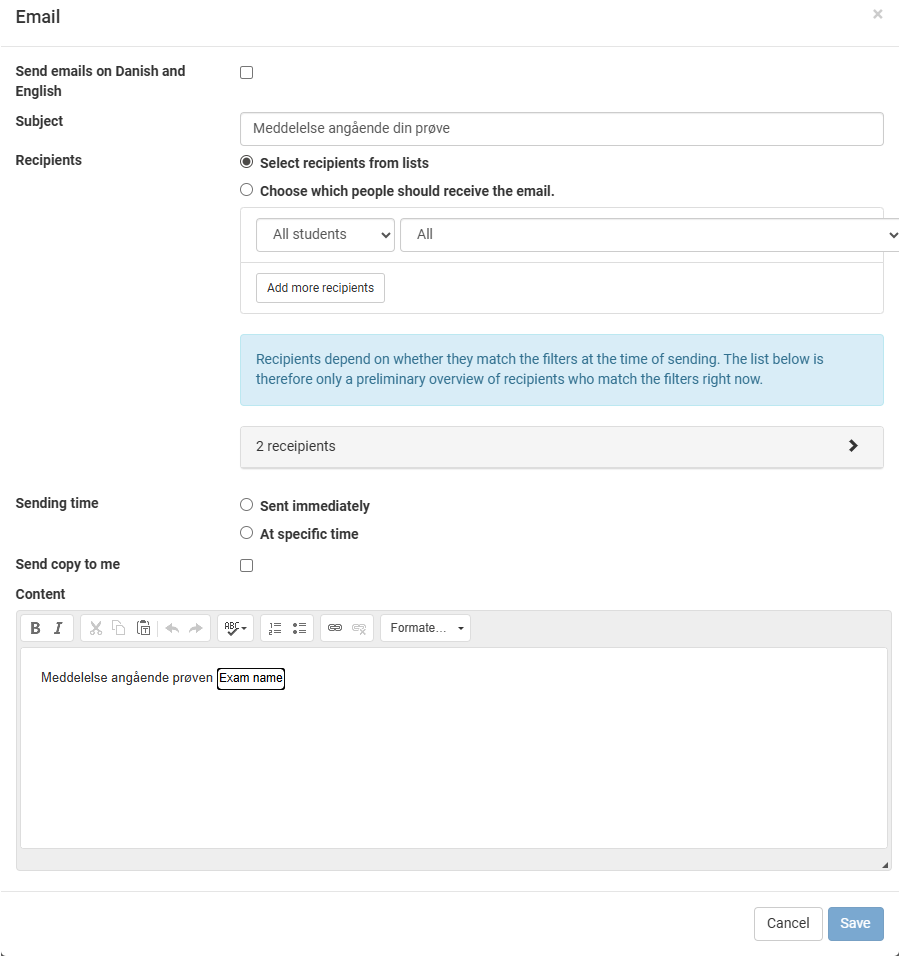In the Digital Exam, email templates can be displayed, edited, activated/deactivated on each exam. The customers can decide at an overall level whether some of these emails should not be able to be edited and deactivated by the administrator. This is done as a setting on the given environment and can be done by reaching out to Arcanic (the vendor). But overall, emails are managed by the administrator of the individual exam.
Visibility
- DE will send visibilty emails to the assessors and the student when an exam has been made a visible

Exam start
An email will be sent around exam start
- to the administrator if a questions set is missing on an exam one week before the exam start. Please note that the email is set to “off” as default on all exams.
(here the status “not sent” shows that there has been no missing question set) - to administrator if the exam was not made visible in time.
(below you can see that the visibility email has not been sent to admin, as the exam was made visible in time)
There will not be send emails to administrator regarding lack of visibility on exams with no students

Exam end
An email will be sent around exam end
- to the administrator with an overview of any missing actions and allocations (possibly if there are no assessors)
- for students who may fail to hand in/enter in Pure, on tests where Pure is switched on

Assessment start
- An email is sent to assessors when the assessment period has begun

Assessment end
- An email is sent to the administrator when assessment period is over and assessors are missing assessment of hand-ins
- An email is sent to assessors 3 days prior to the assessment deadline
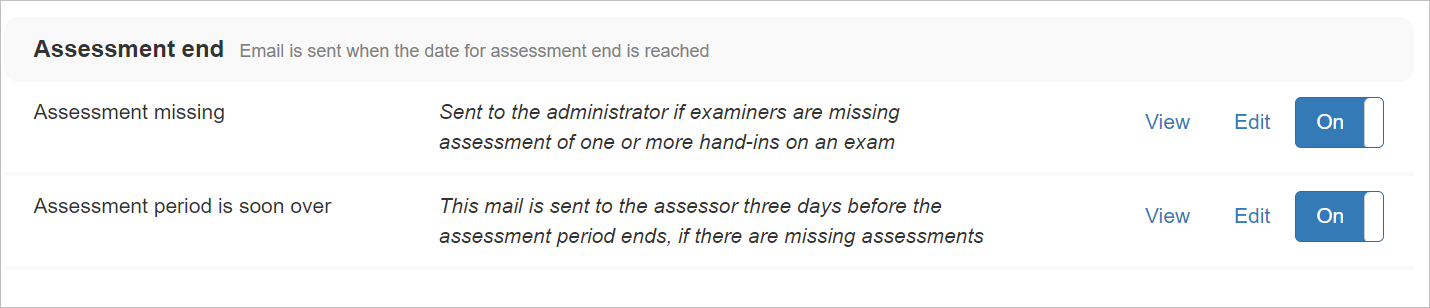
Ingress deadline (prerequisites)
If prerequisites are used on an exam there will be send an enail
- to the administrator at the deadline if prerequisites of one og more students have not yet been evaluated
- to the assessors 7 days before the deadline if prerequisites of one og more students have not yet been evaluated
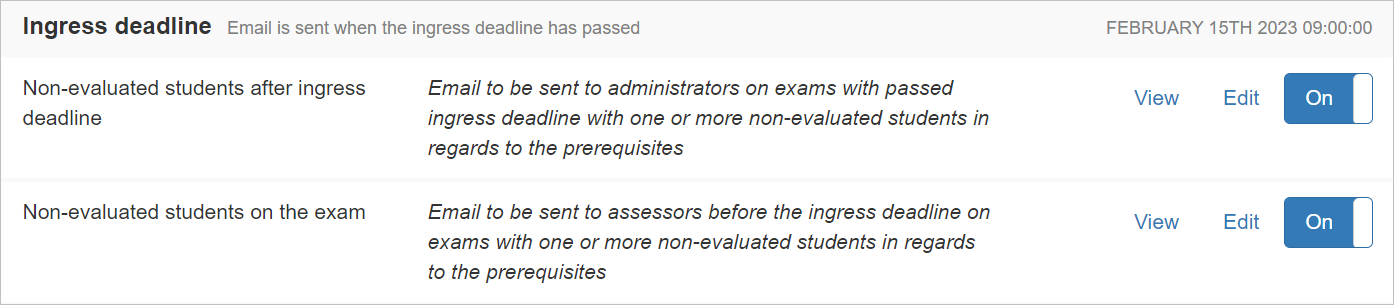
Create new email
As an administrator you can also create and send an email to specific users on a specific time or right away
- You can apply different filters to specify certain recipients
- The email can be formatted and you can insert links
- The email can be edited until the specified send-out time
- You can specify that you receive a copy of that email
Please note that the users cannot see the other recipients