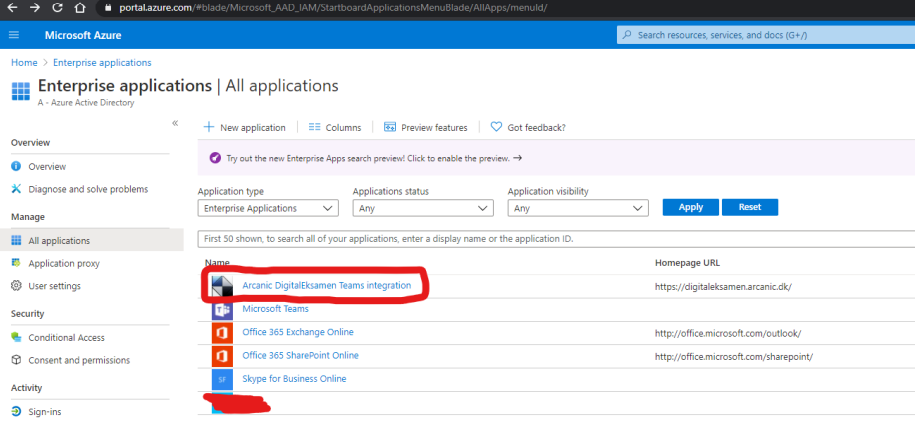This is a guide (for sysadm on Teams) which ensures that exams can be created with Microsoft Teams. The actual creation of a Teams room must be ordered from Arcanic by providing information about the exam ID of the exams in question.
Find TenantId
Find the TenantId by logging in as an administrator and going to
https://portal.azure.com/#blade/Microsoft_AAD_IAM/ActiveDirectoryMenuBlade/Overview.
Here you can copy the TenantId by pressing the icon below:
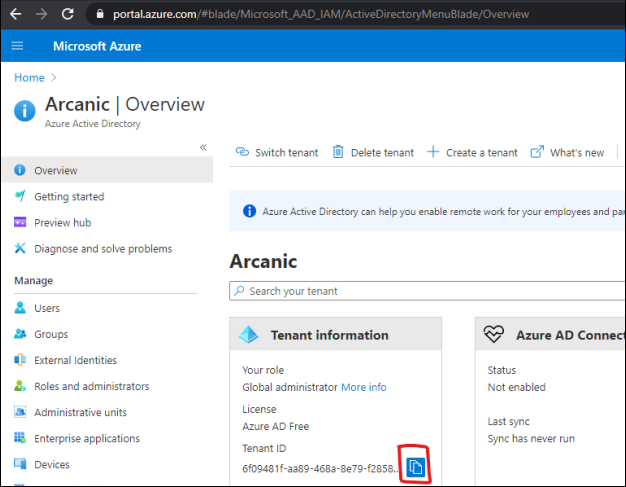
TenantId must be sent to Arcanic, but is also used in the next step
Allow application with associated rights
To allow Arcanics application, the following link must be used where {TenantId} must be replaced with the one copied from the first point:
https://login.microsoftonline.com/{TenantId}/adminconsent?client_id=2a8b0c1c-dcd5-4462-a32e5122b1d51a1d
As an example, it will be with the above shown TenantId
https://login.microsoftonline.com/6f09481faa89-468a-8e79f28589acfb98/adminconsent?client_id=2a8b0c1c-dcd5-4462-a32e-5122b1d51a1d.
When this page is visited, you will be presented with the following options:
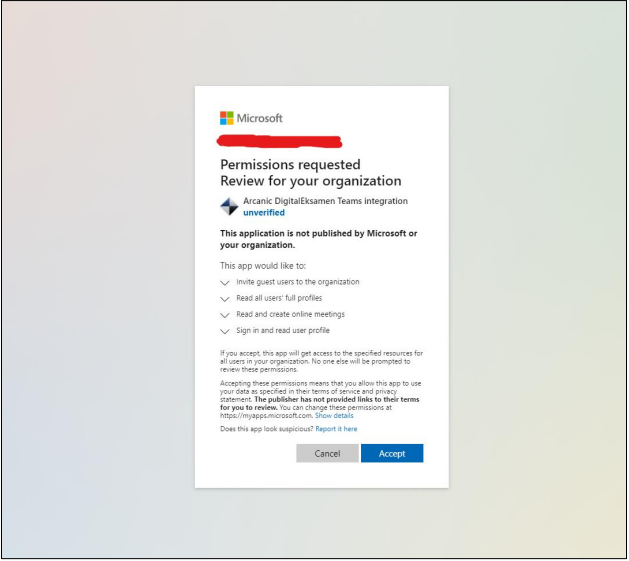
Access to the four different rights is a requirement for being able to create exam rooms on behalf of the users and invite any external persons to participate in these.
By pressing Accept, these requirements are accepted and you will be sent to
https://digitaleksamen.arcanic.dk/.
After this, permission should have been created for Arcanic to create exam rooms based on exam IDs, but just to be safe, you can check that the Arcanic DE Teams integration app appears on the following page:
https://portal.azure.com/#blade/Microsoft_AAD_IAM/StartboardApplicationsMenuBlade/AllApps/menuId/